Installation and startup errors
This page lists common installation and startup errors and solutions for them. If you face different issues, please contact us in our Discord chat or open an issue in our community forum.
Port collision (ERR_PORT_COLLISION)
ERR_PORT_COLLISION is a fatal error that occurs if one of the ports that Actyx binds by default is already in use:
4001: Swarm (used for inter-node communication)4454: API (exposes the Events and Auth API; only on localhost)4458: Admin (used for communication with the CLI or Node Manager)
The error message states which port could not be bound.
Besides stopping the process that is currently using the port, you can also change the port on which Actyx is running with the command line option --bind-swarm, --bind-api or --bind-admin.
This works as follows:
Depending on the default port you change, please also consider the following:
- Swarm (4001): If you configure this node as an
initialPeerin another node's settings, or if you configure this node'sannounceAddresssetting, you have to use the port you specified instead of 4001. - Admin (4458): When using the CLI or Node Manager, you have to add the specified port (instead of e.g.
192.168.2.1, your command would use192.168.2.1:4460as the node argument). - API (4454): Specify the correct port if you are doing a direct HTTP API request.
- Windows
- Android
- macOS/Linux
- Docker
- Open the
Servicesapp, right click on Actyx and stop Actyx - Go to the Actyx folder at
C:\Program Files\Actyx\Node - Open
actyx-service.xml
In this XML document, you will find an arguments element that is commented out and contains an example.
- Delete the example
argumentselement, and instead paste the following (remove the options for ports you do not want to reconfigure):
<arguments>--bind-swarm 4002 --bind-api 4455 --bind-admin 4459</arguments>
- Save the updated
actyx-service.xmlfile - Go back to the
Servicesapp, and start Actyx
Please note that Actyx is now permanently –i.e. also after you restart your computer- configured to bind different ports. If you want Actyx to bind to default or other ports, you have to remove the XML element in actyx-service.xml or change the options in the element.
On Android, you cannot change the ports used by Actyx. Please make sure that the required ports are not in use.
On macOS or Linux, you can specify the ports when starting Actyx (remove the options for ports you do not want to reconfigure):
./actyx --bind-swarm 4002 --bind-api 4457 --bind-admin 4460
On Docker, you can use the -p option of the docker run command. For example, this command would expose the standard ports and 4002 on your host instead of 4001 (remove the options for ports you do not want to reconfigure):
docker run --name actyx -it --rm -v actyx-data:/data -p 4002:4001 -p 4458:4458 -p 127.0.0.1:4454:4454 actyx/actyx
Damaged and can't be opened on Apple Silicon (arm64)
![]()
If you see an error similar to what is shown above, you can fix the respective file (e.g. actyx, ax) by running the following command in the folder where the file is located:
# xattr -d com.apple.quarantine <file-name>
# Example for `actyx`
xattr -d com.apple.quarantine actyx
Legacy ActyxOS installer (Windows): can't open file for writing
If you receive the following error during installation, please close the Windows Event Viewer and press Retry:
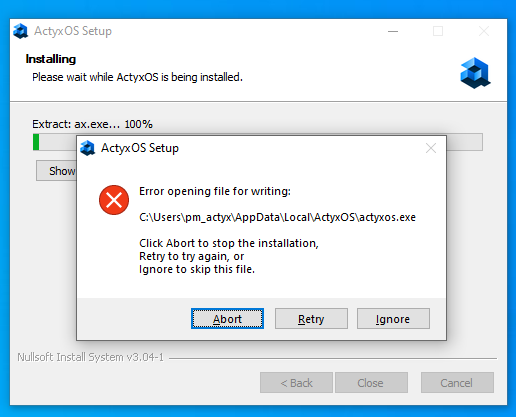
Did not find what you were looking for?
If you couldn't a solution to your problem, please don't hesitate to contact us in our community forum or on our Discord server. We'll do our best to get back to you with answers as fast as possible.