Clear events and reset your node
For several reasons, you will get to the point at which you want to reset your node during development. Depending on what exactly you want to do, you can either only switch to a new event store, retaining the node's configuration and keeping a copy of your "old" events, or you completely reset the node including all events and configuration.
Switch to a new event store
By changing the node's topic setting, you switch to a new event store. Your node keeps the events for each topic in a separate database. You are able to access the old events again by switching back to your previous topic.
If your setup includes multiple nodes, make sure to change the topic on each device. While nodes can connect to each other provided they have the same swarm key, they only exchange events if they are configured with the same topic.
As the topic is a node setting, you can change it with the CLI or Node Manager:
- Actyx CLI
- Node Manager
You can change the topic with the ax settings set command:
ax settings set /swarm/topic "new-topic" 192.168.2.1
In the Node Manager, navigate to the settings tab in the node details view, change the topic property and click save:
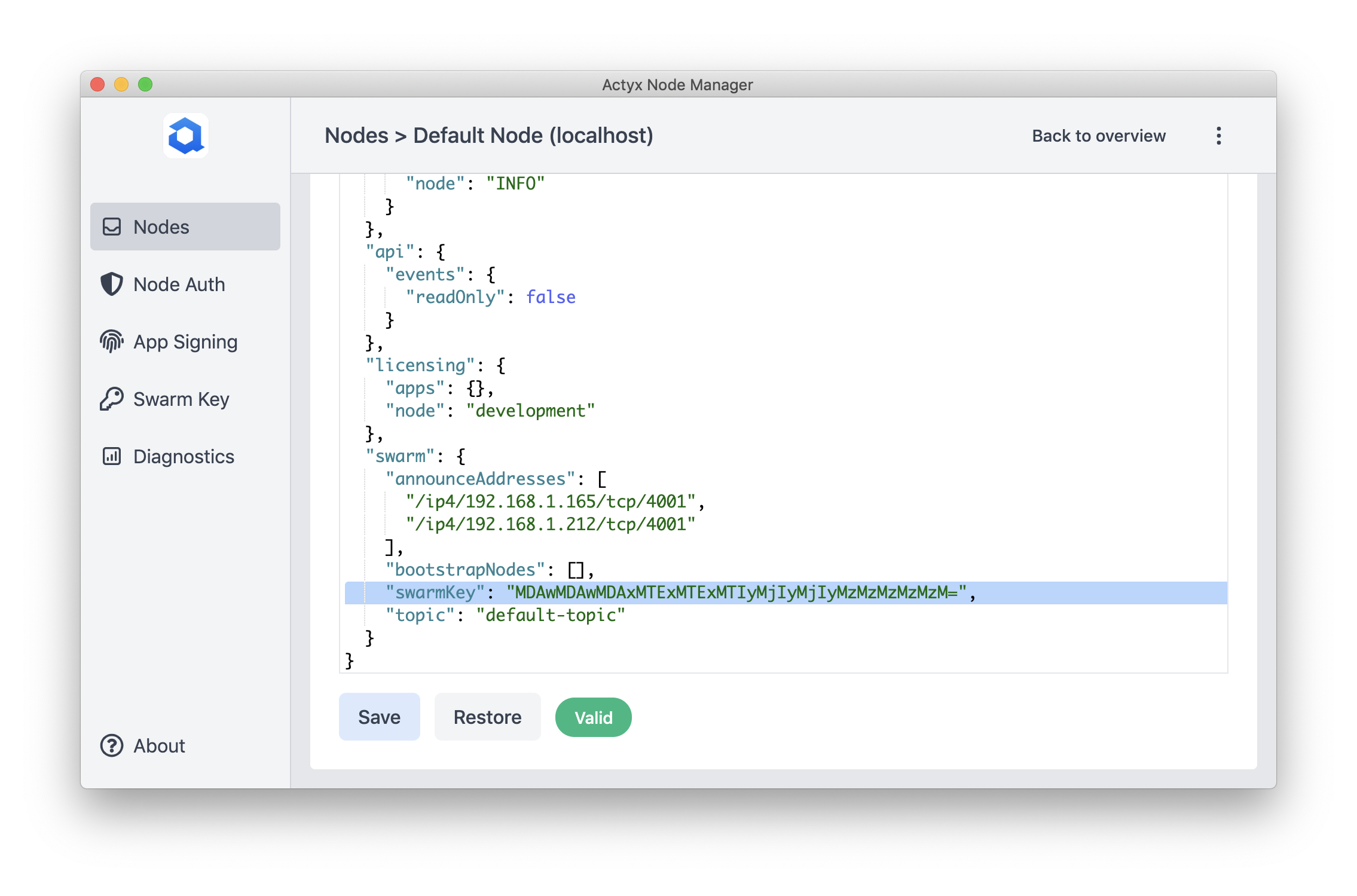
Reset your node
If you want to completely reset node (=delete all events and configurations), you need to delete its data directory. This works differently depending on your operating system:
- Windows
- Android
- macOS/Linux
- Docker
- Stop Actyx
- Delete the
actyx-datadirectory. By default, it is located atC:\Users\<your username>\AppData\Local\Actyx - Start Actyx
- Go to Settings -> Apps -> Actyx -> Storage
- Select
Clear Storage - Start Actyx
- Stop Actyx
- Delete the
actyx-datadirectory. By default, it is located in the directory from which you ran the Actyx binary - Start Actyx
- Stop the Actyx container
- Remove the Docker volume that the Actyx container used
- Start the Actyx image
Instead of removing the old volume, you can also just start the Actyx image on a new volume and keep the previous one.