Install the CLI and Node Manager
Actyx Node Manager and the Actyx Command Line Interface (CLI) are tools to manage your Actyx nodes and apps. While the Node Manager is an application that allows you to interact with the nodes in an easy-to-use user interface, with the CLI you can interact with your Actyx environment by running commands in your favorite terminal program:
- Unix based operating systems: Use common shell programs such as bash, zsh or tcsh to run commands in linux shells
- Windows: On Windows, run commands with the Windows command prompt or in PowerShell
Please choose your development platform in the tabs below and follow the instructions.
- Windows
- Linux
- macOS
Actyx CLI
To run Actyx CLI on Windows you need to have the following prerequisites:
- Windows 10 or Windows Server 2019
x64processor architecture
To install Actyx CLI, please follow these steps:
- Download the Actyx CLI binary for Windows from our releases page.
- Save the
axbinary in some location on your machine. We recommendC:\Program Files\Actyx\. - In the Windows Search, look for and then select System (Control Panel)
- Click the Advanced system settings link.
- Click Environment Variables and in the section System Variables find the
PATHenvironment variable and select it. Click Edit.
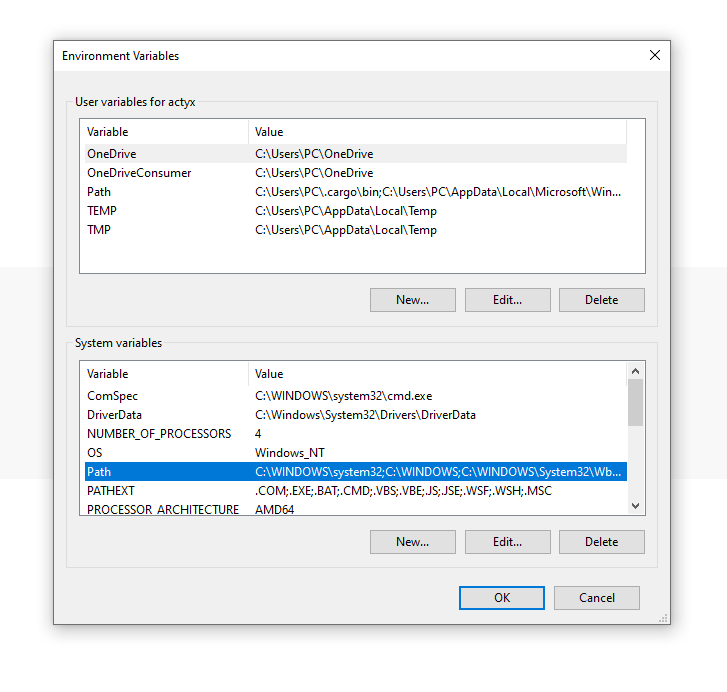
- In the Edit System Variable window, add the path to the
axbinary (e.g.C:\Program Files\Actyx\) to the PATH environment variable. Click OK. Close all remaining windows by clicking OK. - Restart your command line.
- To confirm the installation, use the
ax --versioncommand. You should see something similar to this:
ax --version
Actyx CLI 2.0.0
Congratulations, you have successfully installed Actyx CLI! 🎉
Node Manager
To install Actyx Node Manager, please follow these steps:
Download the Actyx Node Manager MSI installer for Windows from our releases page.
Run the downloaded installer and follow the onscreen instructions.
Double-click on the icon and wait until the application is opened.
Actyx CLI
To run Actyx CLI on Linux you need to have the following prerequisites:
amd64,arm64,armhforarmprocessor architectures
To install Actyx CLI, please follow these steps:
Download the Actyx CLI binary file from our downloads page
Run the following command to move the Actyx CLI binary file:
mv ~/Downloads/ax /usr/local/bin
- Make the Actyx CLI binary file executable:
sudo chmod +x /usr/local/bin/ax
- To confirm the installation, use the
ax --versioncommand. You should see something similar to this:
ax --version
Actyx CLI 2.0.0
Congratulations, you have successfully installed Actyx CLI! 🎉
Actyx Node Manager
To install Actyx Node Manager, please follow these few steps:
Download the right binary (e.g.
actyx-node-manager_amd64.deb) from our downloads pageWith your command line, navigate to the directory where you saved the binary.
Execute
sudo apt install ./actyx-node-manager_amd64.debWhen asked for, type the required password and hit enter.
Congratulations, you have successfully installed Actyx Node Manager! 🎉
Actyx CLI
To run Actyx CLI on macOS you need to have the following prerequisites:
- macOS Big Sur (earlier versions may work as well, are not officially supported though)
To install Actyx CLI, please follow these steps:
Download the Actyx CLI binary file from our downloads page
Run the following command to move the Actyx CLI binary file:
mv ~/Downloads/ax /usr/local/bin
- Make the Actyx CLI binary file executable:
chmod +x /usr/local/bin/ax
xattr -d com.apple.quarantine /usr/local/bin/ax
If you forget the second command, your Mac may tell you that the program is damaged and cannot be executed.
If you do not get asked for your password at this point, you have to explicitly allow Actyx:
- Go to Settings and then to Security & Privacy. In the General tab, you should see a prompt at the bottom that asks you to allow Actyx CLI.
- When running the first
axcommand, you will be prompted again to allow the Actyx CLI. - To confirm the installation, use the
ax --versioncommand. You should see something similar to this:
ax --version
Actyx CLI 2.0.0
Congratulations, you have successfully installed Actyx CLI! 🎉
If you see this error, run the following command in the folder where the ax binary is located: xattr -d com.apple.quarantine ax.
Actyx Node Manager
Since Actyx is not yet listed as an App developer, you need to make a few changes in your security settings when installing Node Manager.
Download the Node Manager
.dmgfile from our releases page and double-click it.Move the Node Manager icon into your Applications folder
Click OK on the initial prompt after opening Node Manager for the first time.
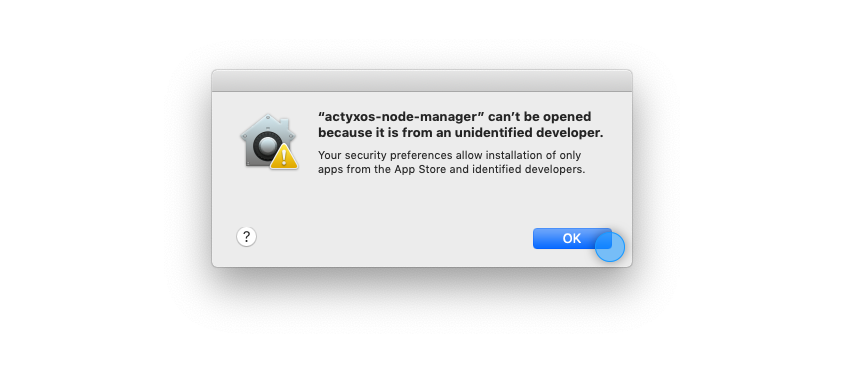
Navigate to the system preferences, then to Security & Privacy and click on Open Anyway.
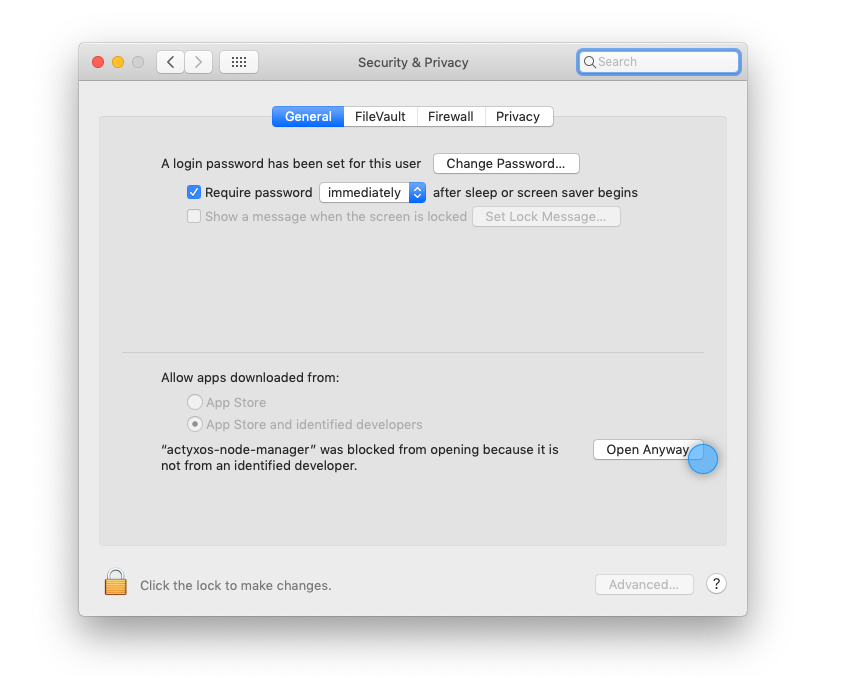
Finally, open the app again and click Open when prompted with yet another dialogue.
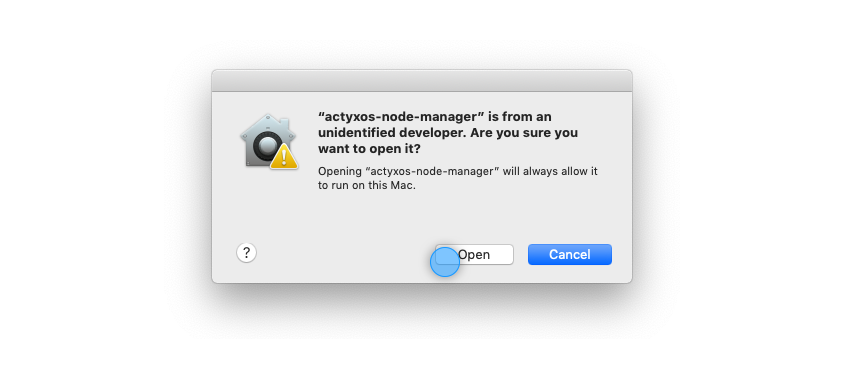
Congratulations, you have successfully installed Actyx Node Manager! 🎉